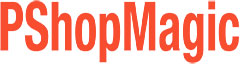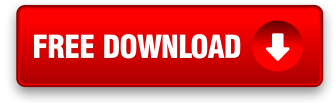Photoshop Retouching Skin Repair Action

Repairing, retouching, smoothing and fixing skin using Photoshop is usually at the top of the list for most used modifications when preparing a photo for publication or to just make an image look great. So, I’ve recently added a new Photoshop Skin Repair Action to our website as a free download named Man-A-Kin.
I’ve named the action Man-A-Kin, (yes, I know the spelling is a bit strange) since it not only provides an easy and fast method for retouching skin in Photoshop, but also gives the end-user the ability to create an unreal mannequin style effect with just about any photo where the primary focus is the human face.
At first glance, some may think the two smoothing layers generated by our skin repair Photoshop action is to simply blur the skin. Well, this couldn’t be further from the truth as the action took many days to develop and runs a series of calculated adjustments that not only repairs the skin, but also removes artifacts, enhances color, balances color and runs a series of filters on the image to generate our two end-user adjustable skin repair layers.
I initially engineered this action to apply a dramatic effect to the target image with a great deal of enhancement and smoothing applied as the original idea was to create a fake mannequin style “look”. Although after a bit of experimentation and a few minor modifications of the action, I’ve made it possible by simply picking and choosing between the two adjustment layers followed by raising or lowering their opacity, (mostly lowering) a skin retouch that looks somewhat natural can be achieved.
A natural effect can be further enhanced by adjusting the saturation of the modified layers and for those more experienced, using Photoshop’s Selective Color mode to alter the skin tones.
Man-A-Kin is adjustable to get just the right amount of skin repair or unreal style effect you’re looking for. Just load the Man-A-Kin Action into Adobe Photoshop’s Actions Palette, open up an image and run the action.
When using the action to repair skin, its a good idea to keep many of the original areas of the art intact. This is done by using a Layer Mask and removing the effect from the eyes, lips, hair, clothing and other background areas. See the video below or watch a larger version here on exactly how this is done. There is no User Guide for the Man-A-Kin action so its a good idea to watch the video.
Man-A-Kin automatically works on a duplicate of the original image so there’s no reason to worry about losing or damaging your file. Man-A-Kin is great for anyone needing to make drastic repairs to skin tones and can be used for photography, web graphics, printers, designers, digital artists, etc. I’m sure you’ll find other users for Man-A-Kin aside from repairing and retouching skin within Photoshop.
I hope you enjoy and benefit from the use of this free Photoshop skin retouching action!